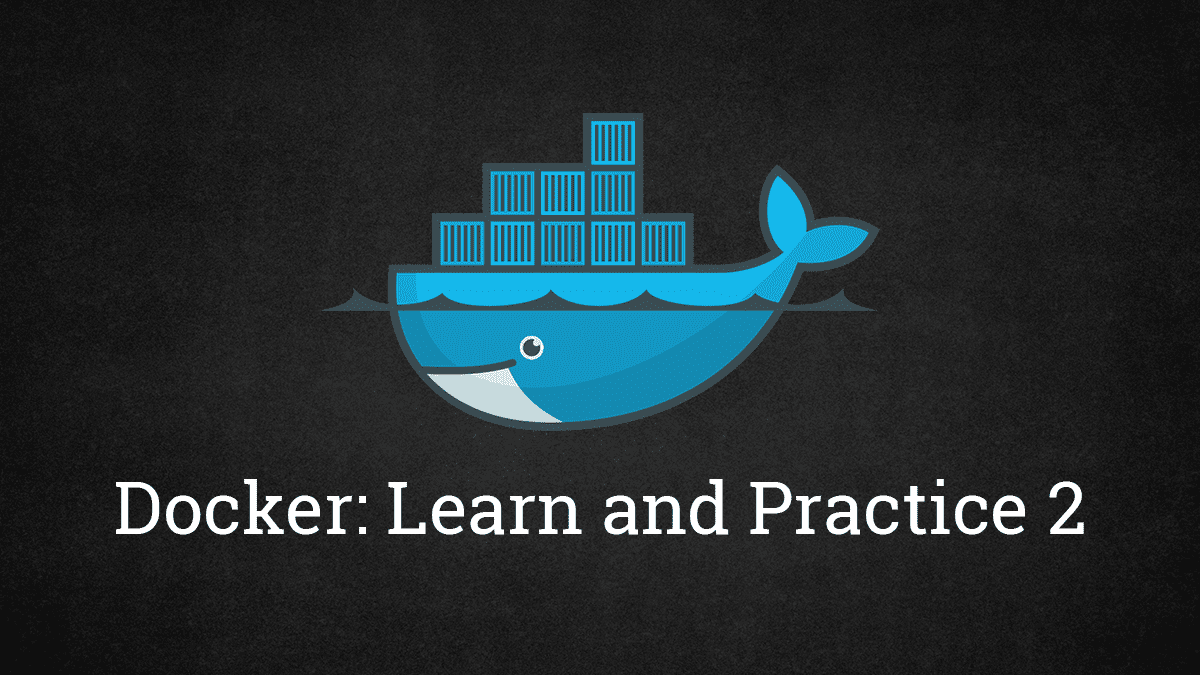If you do not know how to run Docker, you should start from Part 1.
Last time, you learn how to run a Docker container with different arguments and convert the command to a docker-compose.yml for easier maintenance. This time I will show configurations with user Docker image and talk more about different options on Docker Compose.
Portainer
Portainer is a open source Docker management web application. Although you can do all the things that it does in command line, but sometime it is nice to have GUI. This also allow given users control to manage containers without giving server login.
version: "3"
services:
portainer:
image: portainer/portainer
restart: unless-stopped
ports:
- 9000:9000
volumes:
- /docker/portainer:/data
- /var/run/docker.sock:/var/run/docker.sockPortainer is rather simple to deploy. You only need to mount two volumes to get it running. /data contains all configurations, including users, endpoints, and etc. /var/run/docker.sock allows Portainer to manage Docker daemon of the host. If you only use it to manage remote endpoints, it is not needed.
In the YAML above, you can see restart: unless-stopped which defines the restart policy of the container.
Restart Policy
Restart policy defines what happens if the container is stopped. There are 4 policies.
no: If it stops, Docker does not try to restart the container.always: Docker always restart the container, including restart.on-failure: Only restart if it exits with non-zero code.unless-stopped: Docker always restart the container unless it is stopped manually, including restart.
I would recommend unless-stopped because always restarts containers even it is stopped before Docker restart.
Plex
Plex is a self-hosted media streaming server, like your own Netflix. There are two Docker images: official and community. The community is the one being built first and the official is basically a clone.
version: "3"
services:
plex:
image: linuxserver/plex
ports:
- 32400:32400
tmpfs: /transcode
volumes:
- /media:/media:ro
- /docker/plex:/config
environment:
VERSION: latestYou should use network_mode: "host" instead of ports: on your first creation because Plex use LAN discovery for you to claim the server. Then, you add necessary ports afterward. As I don't use anything like DLNA, I only need the web (32400).
tmpfs is a temporary file system in memory. It will increase the responsiveness of streams and RAM usage.
Note that both versions do not follow the best practice of Docker. They download binary after the container started which defeat the purpose of reproducible build.
Netdata
Netdata is simple monitor dashboard for you to monitor host and containers status and get alert from it.
version: "3"
services:
netdata:
image: netdata/netdata
hostname: example.com
ports:
- 19999:19999
volumes:
- /proc:/host/proc:ro
- /sys:/host/sys:ro
- /var/run/docker.sock:/var/run/docker.sock:ro
cap_add:
- SYS_PTRACE
security_opt:
- apparmor:unconfinedGitLab
GitLab is the most featured free self-host Git server. If you do not want to host your code on GitHub or other Git provider, then you can self-host GitLab.
version: "3"
services:
gitlab:
image: gitlab/gitlab-ce:latest
privileged: true
ports:
- 80:80
- 443:443
- 22:22
- 5000:5000
- 5005:5005
volumes:
- /docker/gitlab/config:/etc/gitlab
- /docker/gitlab/logs:/var/log/gitlab
- /docker/gitlab/data:/var/opt/gitlab
- /etc/letsencrypt:/sslNextcloud
Nextcloud is an open source, self-hosted file share and communication platform.
version: "3"
services:
nextcloud:
image: nextcloud
ports:
- 80:80
volumes:
- /docker/nextcloud:/var/www/html
mariadb:
image: mariadb
ports:
- 80:80
volumes:
- /docker/mariadb:/var/lib/mysql
environment:
MYSQL_ROOT_PASSWORD: nextcloudWhen you setup Nextcloud, you can connect the database through mariadb because Docker Compose create a default network and the containers in the same network can resolve other IP address by host name.
Last Word
There are many good self-host applications where you can take a look at Kickball/awesome-selfhosted. I am not able to talk about all of them.
Also, I found it is quite repetitive on how to setup different applications. You should able to setup most of them once you know how Docker works.
There will be Part 3 about how you write your own Dockerfile, build it and push it to Docker Hub.